How to Edit a Shift Using the POS
To edit a shift using the Vital Select, begin by selecting the Timeclock button on the home screen, then select the All Shifts tab on the top of the screen. This will take you to the All Shifts screen.
On the left side of the All Shifts screen, locate the user you wish to edit a shift for and tap on their name. Then choose the shift you would like to edit by taping on the shift. Next select the Edit button located on the bottom right of the page. This will take you to the Edit Shift screen.
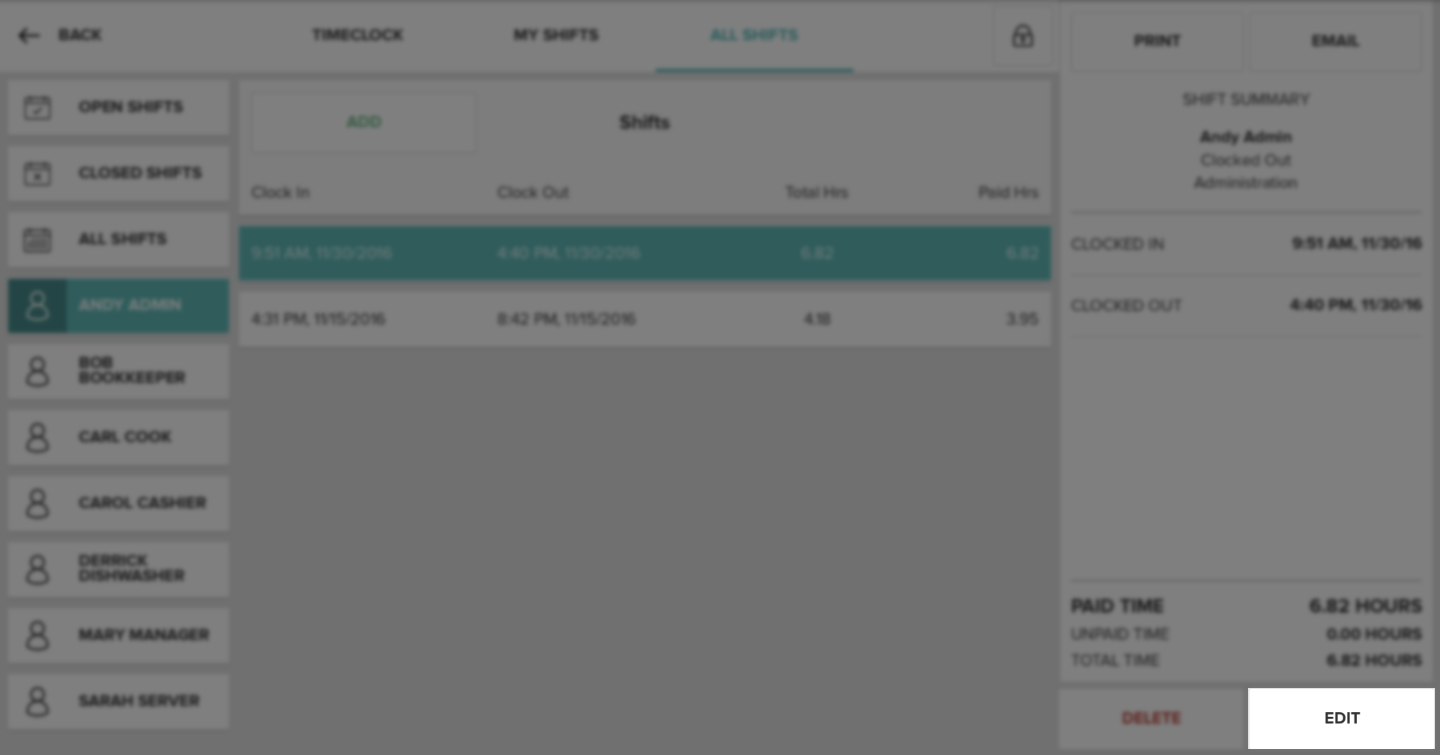
One the Edit Shift screen, edit any information that is needed for the shift. Then select Done when finished to save the shift for the user.
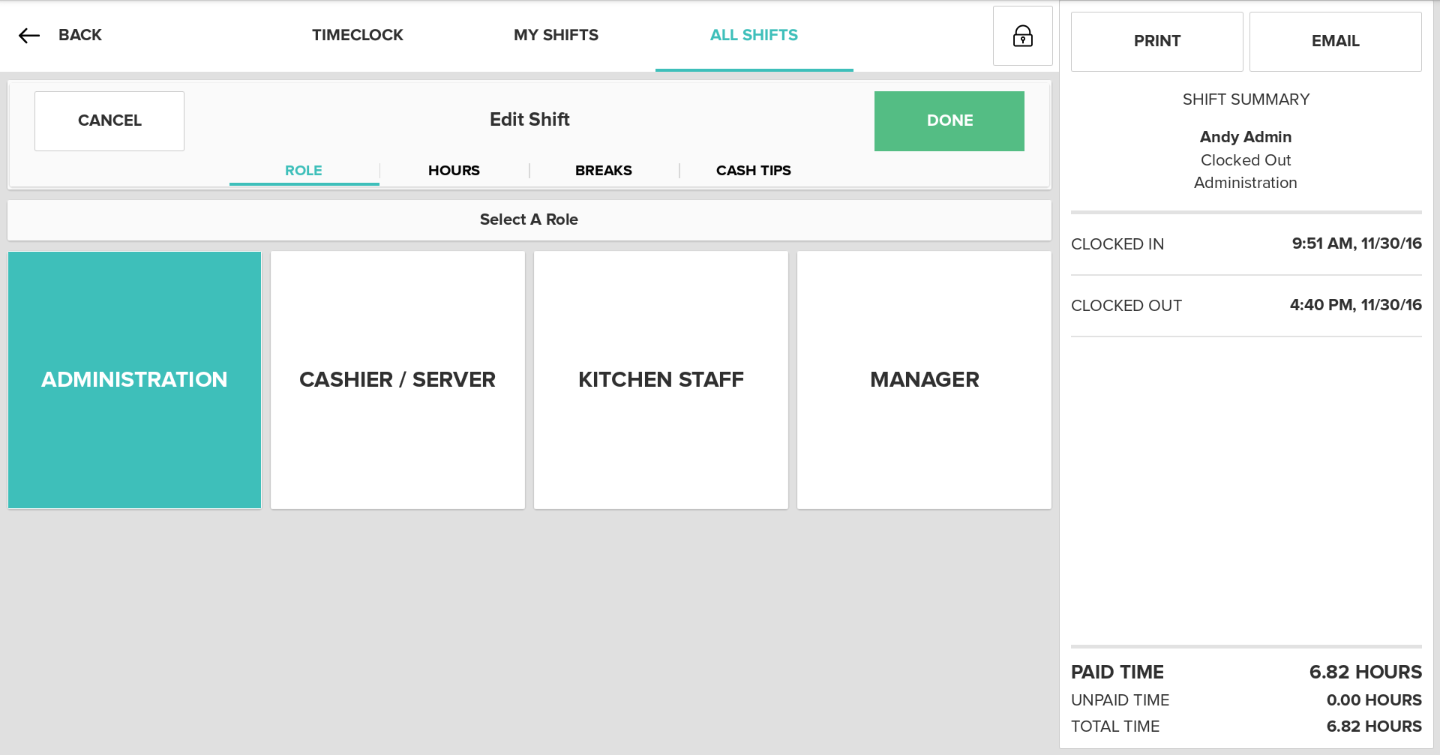
Step by Step Summary
- Select the Timeclock button on the home screen, then select the All Shifts tab on the top of the screen.
- Locate the user you wish to edit a shift for and tap on their name.
- Choose the shift you would like to edit by taping on the shift.
- Then select the Edit button located on the bottom right side of the screen.
- Edit any information needed.
- Select Done when finished to save any changes made to the shift.