How to Change Payment Options
The Payment Options Page can be found under Settings in the Navigation Menu. The Payment Options Page allows you to change payment options and preferences.
If your business has multiple locations, you can change payment options for a specific location by clicking on the Location Drop Down Menu located at the topmost right corner of the screen.
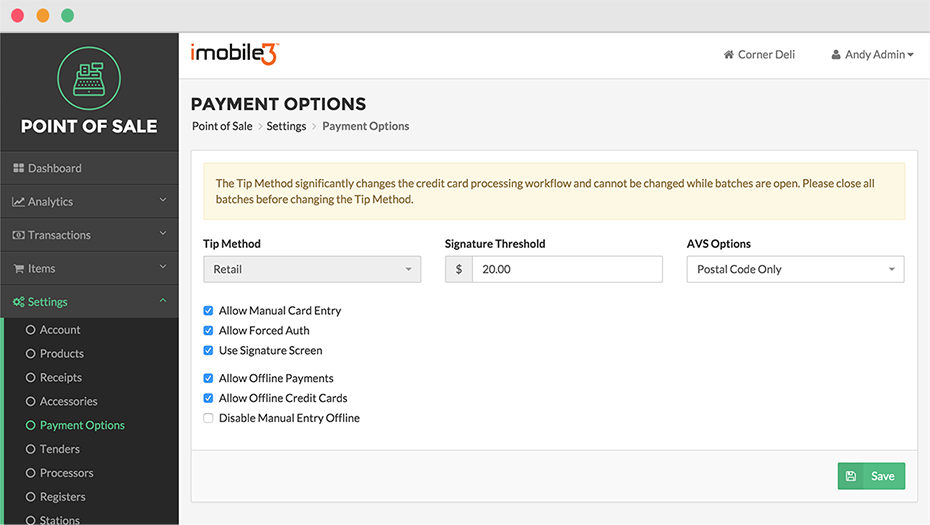
Tip Method
There are two Tip Method options: Restaurant and Retail. The primary difference between these two methods from a functionality perspective is when a tip (if any) is collected from the customer. In a Restaurant tipping situation, the customer adds a tip in writing to a printed receipt. In a Retail tipping scenario, the customer adds a tip, if any, “in-line,” meaning that the tip is added at the time of initial card authorization at the point-of-sale. Tip Methods can only be edited when all open Batches have been closed.
Signature Threshold
The Signature Threshold field controls the minimum amount of an Order that triggers the need for a signature. For example, if your Signature Threshold is $7.00, every transaction of at least $7.00 will prompt the employee to obtain a customer signature.
AVS Options
AVS Options refers to Address Verification System. AVS requires an employee to ask either for a Postal Code verification or a Postal Code in addition to a physical address from the customer. Some merchants find that utilizing AVS adds an additional layer of security and transaction assurance.
Locate the AVS Options dropdown menu and select Postal Code to require the entry of the cardholder’s Postal Code or Street Address and Postal Code to require both Postal Code and a physical address.
Allow Manual Card Entry
Selecting or deselecting the checkbox for Manual Card Entry determines whether, during the Checkout Process credit card information can be entered manually without swiping a card through your card swiper. Manual entry requires the full card number, CVV, and expiration date be entered.
Allow Forced Auth
Force Authorization, or “Forced Auth,” occurs when a card is swiped or inserted for payment and declined by the processor. Allowing Forced Auth enables you to call your merchant services provider, receive an authorization code, and enter that code in Vital Pro POS. The Transaction is then placed into the Batch for settlement.
Use Signature Screen
The Signature Screen is a feature of Vital Pro POS that allows customers to utilize the point-of-sale screen to add their signature at the close of a Transaction. Retail environments are the primary use cases for this feature. For more information see: Tip Screen and Signature Screen
Allow Offline Payments
Offline Payments are payments collected when the Vital Pro POS loses Internet connectivity and is working in Offline Mode. Offline Payments must be uploaded and sent for processing once connectivity is regained in order to complete the payment.
For more information see: Offline Transactions
Selecting the checkbox for Allow Offline Payments enables these payments in general, but to specifically enable offline credit and debit payments, the Allow Offline Credit Cards checkbox must be selected.
Allow Offline Credit Cards
Selecting this checkbox enables credit and debit card payments to be accepted while offline.
For more information see: Offline Transactions
Disable Manual Entry Offline
Credit and debit cards can be accepted in one of two ways: through manual entry or swipe/dip/tap in conjunction with a terminal. Selecting the Disable Manual Entry Offline checkbox requires employees to swipe credit or debit card on a terminal to collect the card information when completing an offline transaction.